GPTBiz Introduces Midjourney Partial Redraw Feature (with User Guide)
The concept behind Midjourney is straightforward; there’s no need to adjust various parameters and algorithms like Stable Diffusion. You don’t have to worry about those details. All you need to do is select the area you want to modify and adjust it with keywords.
Next, we’ll demonstrate how to use Midjourney
- After upgrading the image, there’s a button for partial redraw.
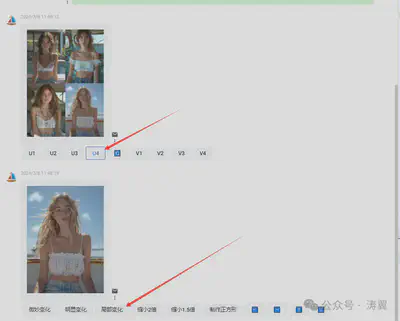
- The tools in the bottom left corner include undo and two selection tools. The input box below is for keywords.
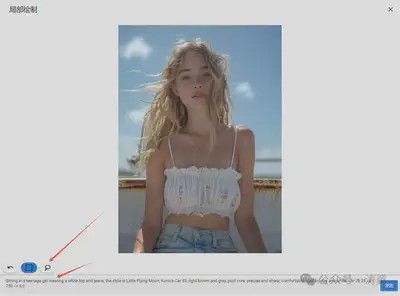
Demonstration Case 1
I want to use “Partial Redraw” to add a white shirt jacket to the image.
Use the drawing tool to select the area that needs to change, then add “White shirt jacket” in front of the input box.

See the result; except for the selected area, nothing else has changed in the image.
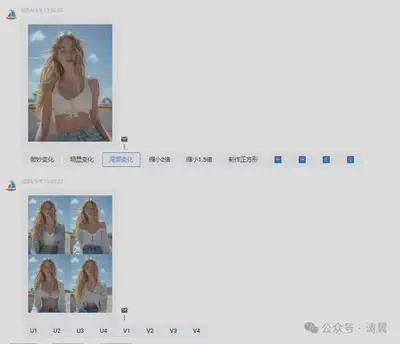
Demonstration Case 2
The hand’s position in this image is a bit off. Let’s try using “Partial Redraw” to redraw it and see the effect.

Simply select the area that needs to be redrawn, no need to modify the command, click send.

You can see a noticeable change.

All existing GPTBiz users can experience these new features on chat.gpt.biz. If you’re not yet our user, it’s time to join us and embark on your creative journey.
We are always committed to continuously improving the user experience, helping you realize your creativity more efficiently. This feature update is a reaffirmation of that commitment. We look forward to your feedback and will continue to improve to meet your growing needs.
Thank you for your ongoing support and trust in GPTBiz. We believe these new features will bring you a more outstanding creative experience and business results.
Article Source: GPTBiz launches Midjourney partial re-drawing feature (with tutorial)
Wishing you boundless creativity and prosperous business!
GPTBiz Team Regards